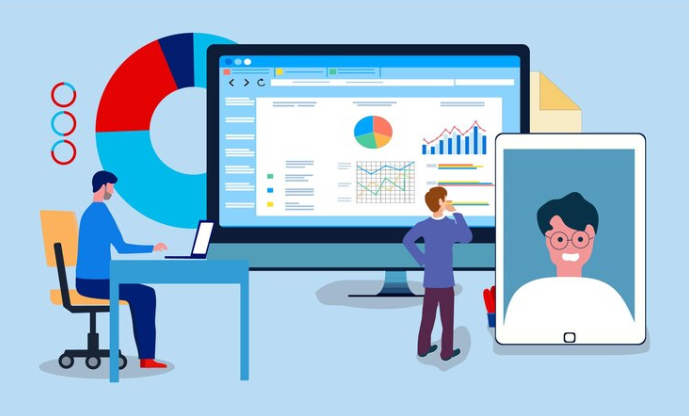
Overview:
Welcome to "Mastering Microsoft Office: Word, Excel, PowerPoint, and 365," your gateway to becoming proficient in the essential tools for productivity and data management. This course provides a comprehensive exploration of Microsoft Office applications, empowering you with the skills needed to create professional documents, analyze data effectively, and deliver compelling presentations. With hands-on exercises and practical guidance, you'll unlock the full potential of Word, Excel, PowerPoint, and the collaborative features of Office 365.- Interactive video lectures by industry experts
- Instant e-certificate and hard copy dispatch by next working day
- Fully online, interactive course with Professional voice-over
- Developed by qualified first aid professionals
- Self paced learning and laptop, tablet, smartphone friendly
- 24/7 Learning Assistance
- Discounts on bulk purchases
Main Course Features:
- Detailed tutorials covering Word, Excel, PowerPoint, and Office 365
- Practical exercises to reinforce learning
- Tips and tricks for efficient document creation, data analysis, and presentation design
- Guidance on leveraging advanced features and functionalities
- Real-world examples and case studies for practical application
Who Should Take This Course:
- Detailed tutorials covering Word, Excel, PowerPoint, and Office 365
- Practical exercises to reinforce learning
- Tips and tricks for efficient document creation, data analysis, and presentation design
- Guidance on leveraging advanced features and functionalities
- Real-world examples and case studies for practical application
Learning Outcomes:
- Master document creation and formatting in Microsoft Word
- Excel in data analysis and visualization using Microsoft Excel
- Design compelling presentations with Microsoft PowerPoint
- Utilize collaborative features of Office 365 effectively
- Automate tasks and workflows using advanced features
- Create professional reports, spreadsheets, and presentations
- Improve productivity through efficient use of Office applications
- Gain practical skills applicable to various industries and professions
Certification
Once you’ve successfully completed your course, you will immediately be sent a digital certificate. All of our courses are fully accredited, providing you with up-to-date skills and knowledge and helping you to become more competent and effective in your chosen field. Our certifications have no expiry dates, although we do recommend that you renew them every 12 months.Assessment
At the end of the Course, there will be an online assessment, which you will need to pass to complete the course. Answers are marked instantly and automatically, allowing you to know straight away whether you have passed. If you haven’t, there’s no limit on the number of times you can take the final exam. All this is included in the one-time fee you paid for the course itself.Curriculum
- Introduction
- Getting started on Windows, macOS, and Linux
- How to ask great questions
- FAQ’s
- Excel Overview
- Start Excel Spreadsheet
- Enter Text and Numbers
- Relative References
- Working with ranges
- Save and Save as Actions
- File Extensions, Share, Export, and Publish files
- Adding Rows and Columns
- Modifying Rows and Column lengths
- Copy, Cut, and Paste
- Copying Formulas
- Page setup options
- Fit to print on One Page
- Print Workbooks
- Sorting Data Ascending Order
- Sorting Data Descending Order
- Filter Data
- Creating Basic Formulas
- Datetime Formulas
- Mathematical formulas phase1
- Mathematical formulas phase2
- VLOOKUP formula
- HLOOKUP formula
- XLOOKUP
- Handling #NA and Approximates match in XLOOKUP
- Split Text into columns
- Flash Fill
- Data Validation
- Remove Duplicates
- Import Data from Text files
- Import Data from .CSV files
- Formatting Font
- Formatting Alignment
- Formatting Numbers
- Formatting Date
- Formatting Tables
- Pivot Tables
- Pivot Charts
- Excel Charts – Categories
- Elements of a chart
- Creating Charts
- Column or Bar charts
- Formatting charts
- Line Charts
- Pie and Doughnut charts
- Overview
- Start PowerPoint Presentation
- Screen setting and Views
- Presentation Tips and Guidelines
- Creating a New Presentation
- Working with Slides
- Save a Presentation
- Print Slides
- Formatting Text
- Slide Text Alignments
- Multi-Column Text Alignments
- Adding Bullets and Numbered List Items
- Insert Shapes
- Insert Icons
- Insert Graphics
- Add 3D Models
- Insert Pictures
- Picture Options
- Picture Cropping
- Applying Built-in Picture Styles
- Add SmartArt Graphic
- Modifying SmartArt
- Creating a Target Chart using SmartArt
- Create a Table on Slide
- Formatting Tables
- Inserting Tables
- Table Layouts
- Add a Chart
- Formatting Charts
- Insert Chart from Microsoft Excel
- Adding Video to a Presentation
- Adding Audio to a Presentation
- Screen Recording and Adding
- Applying Transitions to Presentation
- Object Animation
- Effect Options
- Advanced Animation
- Triggers to control animation
- Onscreen Presentation
- Hiding Slides
- Changing Order of Slides
- Copying Slides
- Overview of MS Word
- Start MS Word 2021
- Create a new blank document
- Creating a paragraph text
- Non-printing characters
- Save a document
- Open a document
- Find and replace
- AutoCorrect options
- Formatting text
- Copy cut and paste
- Character formatting
- Format painter
- Work with numbers
- Add bullets
- Outline creation
- Creating a table
- Adding rows and columns to a table
- Formatting table data
- Borders and shading
- Sorting in a table
- Draw a table
- Convert text to table
- Convert table to text
- Insert a spreadsheet
- Quick tables – readily available formats
- Working with styles
- Creating styles
- Clear formatting
- Margins
- Orientation
- Page size setting
- Adding columns
- Page break – section break
- Adding watermark
- Headers and footers
- Create envelops
- Creating labels
- Creating a mail merge document
- Thesaurus and spell check
- Word count
- Speech – read aloud
- Language – translate
- Tracking
Frequently Asked Questions
Contents Not Found